It has been quite a while since M1 was introduced in the second half of 2020. Still, some apps like Skype and WhatsApp are not optimized for the Apple Silicon; thus, they run very sluggishly, bringing about a not-so-pleasant user experience overall.
Inspecting the Activity Monitor app, you can quickly check whether a Mac app runs on Rosetta or M1.
- Launch Activity Monitor
- Choose the CPU section in the top bar.
- Once it loads up, you’ll see a column named “Kind.” If the app says “Intel,” you should download the native version, if available.
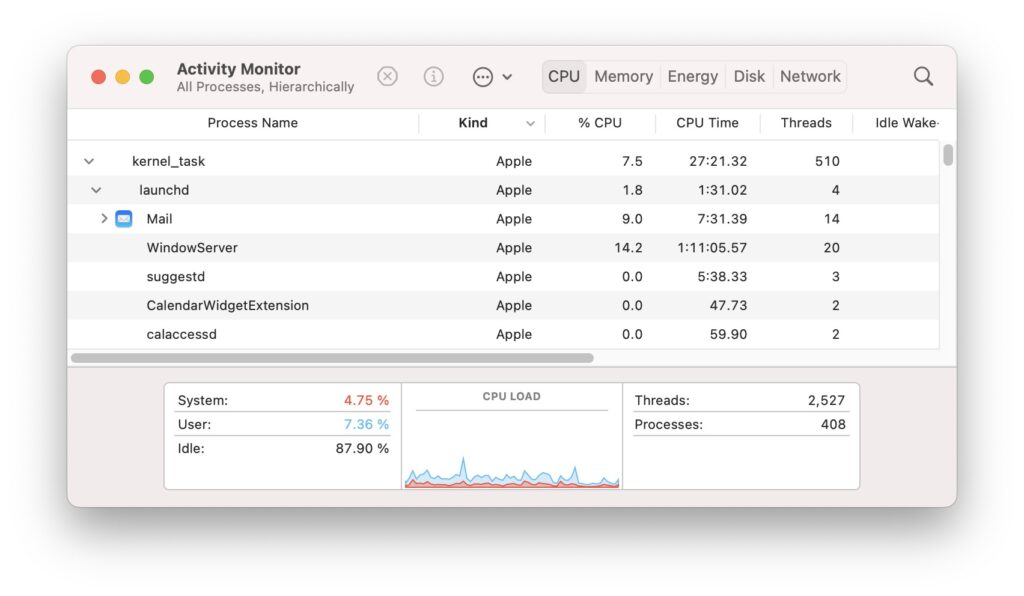
Likewise, if you go over to Is Apple Silicon Ready, you can check whether or not the app at issue is optimized for your M1 Processor.
Also related to this is the strange case of the “M1 Mac SSD Swap Memory Issue,” which was discussed in detail by Created Tech. Hypothetically, excessive use of Swap Memory has raised potential concerns about SSD longevity.
So the solution I hit upon was to use the web app alternatives. They run much smoother since the browser is already running natively on Apple’s M1 chip and reside in the background most of the time.
If you use Chromium-Based Browsers (like Chrome, Brave, and Vivaldi), You can take this a step further by creating a shortcut via the menu > More Tools > Create Shortcut and have the app icon in your dock.